CloudBuddy Personal Office is a add -in tightly coupled with CloudBuddy Personal product supporting the following in MS Office package:
• Microsoft Office Word
• Microsoft Office Excel
• Microsoft Office PowerPoint
• Microsoft office Outlook
The latest version of the CloudBuddy Personal Office add-in supports 2003, 2007 & 2010 versions of MS-Office.
How CloudBuddy Personal Office helps their user?
• Anytime, anywhere access to files and mails present in S3
• Allows storing of MS office files directly from MS Office interface
• Access to MS outlook backed up emails using email interface
• Serving attachments in mails via url’s associated with Amazon S3
How to install CloudBuddy Personal Office add-in?
Follow the steps provided below to install CloudBuddy MS Office add-in successfully
Step 1: Download and install the latest version of CloudBuddy Personal
Step 2: Download CloudBuddy Personal Office add-in, and install it
Step 3: Follow below steps to install add-in




How to use CloudBuddy Personal Office add-in?
On successful installation, the CloudBuddy Personal Toolbar will be visible in Add-Ins tab of MS Office package.
CloudBuddy Personal MS Office Add-in provides the following functionality:
S.No | Functionality | Description |
1 | Save | Helps in saving files directly into S3 |
2 | Save As | Helps in saving files with different name in S3 |
3 | Open | Helps in viewing the files directly from S3 |
4 | Insert Hyperlink | Helps in attaching files as URL in another file |
5 | Share | Helps in sharing files via url’s (public / private) |
CloudBuddy Personal add-in for “MS-Outlook”
On successful installation, the CloudBuddy Personal Toolbar will be visible in Add-Ins tab of MS Outlook.
CloudBuddy Personal MS Outlook Add-in provides the following functionality:
S.No | Functionality | Description |
1 | Save | Helps in saving mails directly into S3, which shall be viewed using mail view option provided by CloudBuddy Personal |
2 | Mail Explorer | Helps in selecting and saving mails in the local MS Outlook folder |
3 | Insert Hyperlink | Helps in attaching files as URL in a mail, thus entertaining users to attach mails exceeding the quota limits set by the mail administrator |
4 | Option of sending attachment as URL | Helps the user to attach files while composing a mail. While sending the mail, a pop-up will come up and helps the user to decide, whether attachment to be sent as a url (serving attachments from Amazon S3) or attachment itself. Please refer the screen shot below. |



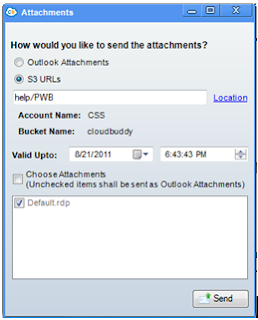
No comments:
Post a Comment