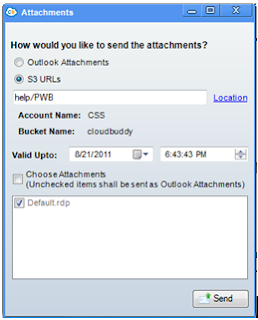Its really amazing to see another amazon service in CloudBuddy Personal. CloudBuddy Personal primarily being an S3 manager supported AWS Import / Export and Amazon CloudFront services. Now, it has taken a step forward to bring AWS EC2 into it. The latest addition of 'EC2 Dashboard plug-in' displays all available EC2 resources to the user. Though the market is flooded with many management consoles to manage AWS, the dashboard provided by CloudBuddy Personal is unique i.e., it provides a summarized view of all the resources such as instances, EBS volumes and their snapshots, security groups, key pairs, elastic IPs.
It eases the operation of a user managing multiple AWS accounts and helps him to efficiently manage each EC2 resources.
HOW EC2 DASHBOARD IS BEEN USEFUL:
The dashboard provides the flexibility in navigating between various accounts and helps to drill down to each EC2 resource. The home page with detailed summary of EC2 resources is real boon which provides a quick picture of an AWS account to user. The functionality of exporting the dashboard contents into a “CSV format” helps the user to generate graphical reports while presenting it to management.
The EC2 Dashboard home screen has the summary and detail summary screens.
The summary screen display
So here the user get answers for on which region and how many EC2 resources etc. This screen concentrates on displaying the number of instances by grouping them by platform and instance type. It also provides a snapshot of available and used EBS volumes.
The tab provided on the left hand side of Dashboard, helps you to have a more drilled down information of AWS EC2 resources.
Hence CloudBuddy Personal EC2 Dashboard can be made used
• To manage multiple accounts easily
• To know complete information about the available resources of EC2 for each account
• To know used and unused resources for each account.
HOW CAN YOU INSTALL EC2 DASHBOARD:
You can go to the ‘Tools’ ---> ‘Plug-in-manager’ from your CloudBuddy personal to check out the plug-in is installed or not. If not you can upgrade yourself to CloudBuddy personal version 2.0.9.9 which provides the EC2 Dashboard plug-in by default. Download the latest version of CloudBuddy.
An alternate option to this is downloading the EC2 Dashboard plug-in. Follow the below provided steps:
To know more about the EC2 Dashboard follow this link : EC2 Dashboard User manual
It eases the operation of a user managing multiple AWS accounts and helps him to efficiently manage each EC2 resources.
HOW EC2 DASHBOARD IS BEEN USEFUL:
The dashboard provides the flexibility in navigating between various accounts and helps to drill down to each EC2 resource. The home page with detailed summary of EC2 resources is real boon which provides a quick picture of an AWS account to user. The functionality of exporting the dashboard contents into a “CSV format” helps the user to generate graphical reports while presenting it to management.
The EC2 Dashboard home screen has the summary and detail summary screens.
The summary screen display
- Total number of instances grouped by type
- Total number of EBS volumes
- Total number of AMI's used (classified as public and private)
- Total count of ports opened
- Security groups
- Key-pairs
- Total number of Elastic IPs (segmented as mapped and unmapped
So here the user get answers for on which region and how many EC2 resources etc. This screen concentrates on displaying the number of instances by grouping them by platform and instance type. It also provides a snapshot of available and used EBS volumes.
The tab provided on the left hand side of Dashboard, helps you to have a more drilled down information of AWS EC2 resources.
Hence CloudBuddy Personal EC2 Dashboard can be made used
• To manage multiple accounts easily
• To know complete information about the available resources of EC2 for each account
• To know used and unused resources for each account.
HOW CAN YOU INSTALL EC2 DASHBOARD:
You can go to the ‘Tools’ ---> ‘Plug-in-manager’ from your CloudBuddy personal to check out the plug-in is installed or not. If not you can upgrade yourself to CloudBuddy personal version 2.0.9.9 which provides the EC2 Dashboard plug-in by default. Download the latest version of CloudBuddy.
An alternate option to this is downloading the EC2 Dashboard plug-in. Follow the below provided steps:
- Download EC2 Dashboard by clicking Download EC2Dashboard
- Choose plug-in manager in tools menu from CloudBuddy Personal.
- Plug-in manager window opens where you can select the path where you have the Dashboard zip file downloaded.
- You see a message box that displays “the plug-in was installed successfully”
- Now you can see the plug-in in you CloudBuddy Personal.
To know more about the EC2 Dashboard follow this link : EC2 Dashboard User manual